These instructions demonstrate adding an FDU email account to an Apple mobile device’s native Apple “Mail” app. Unfortunately, adding an FDU email account on an Android OS mobile device’s native “Mail” app is currently unsupported by FDU IT support. Information regarding adding an FDU email account to an Android OS mobile device via the Outlook App can be found below for Android OS mobile device users.
Note:
The easiest way to access your FDU email account on your mobile device is to install the Outlook app from either the App Store (Apple) or the Play Store (Android). FDU IT supports and advises using this method due to the program’s robustness and integration of all Microsoft 365 features. A link with instructions for the Outlook app on mobile devices can be found at the bottom of this page.
- Go to the “Settings” app
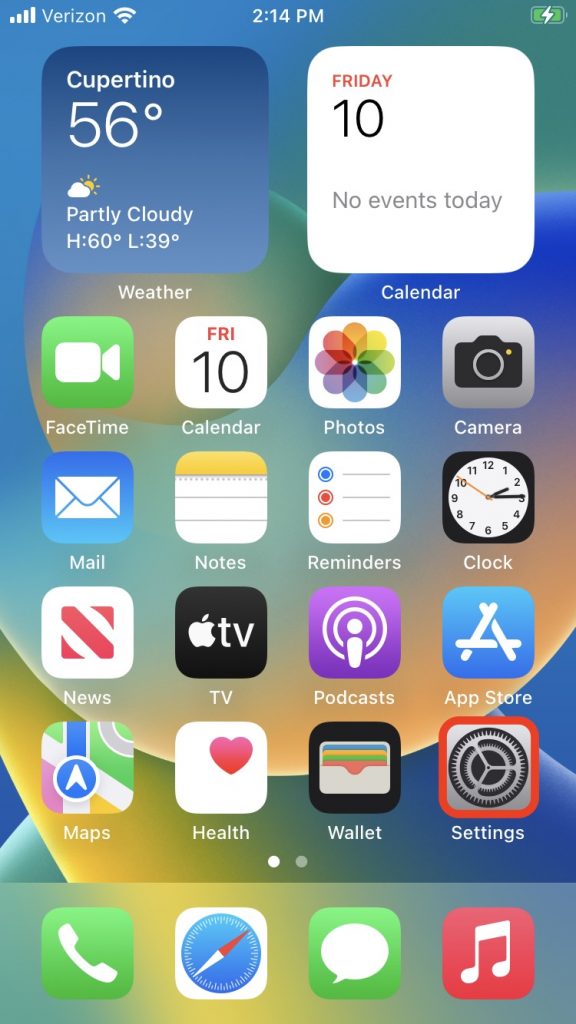
- Tap “Mail”
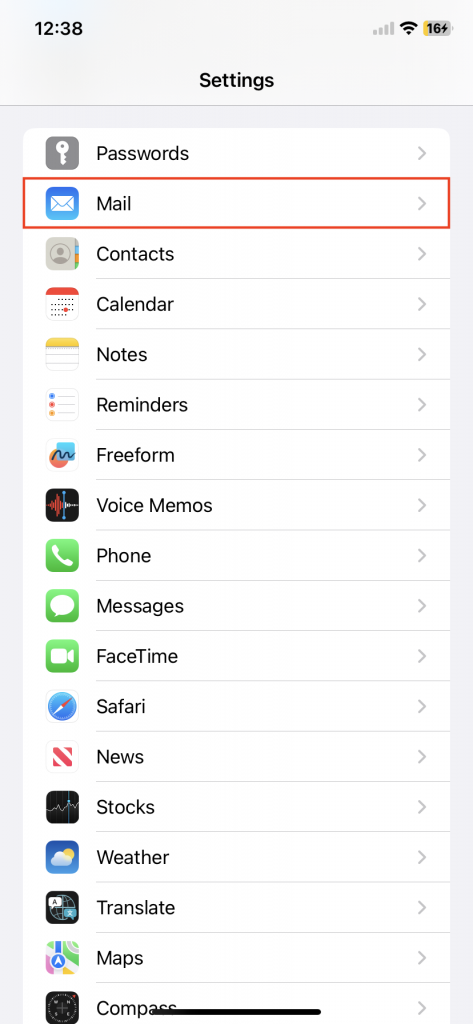
- Tap “Accounts”
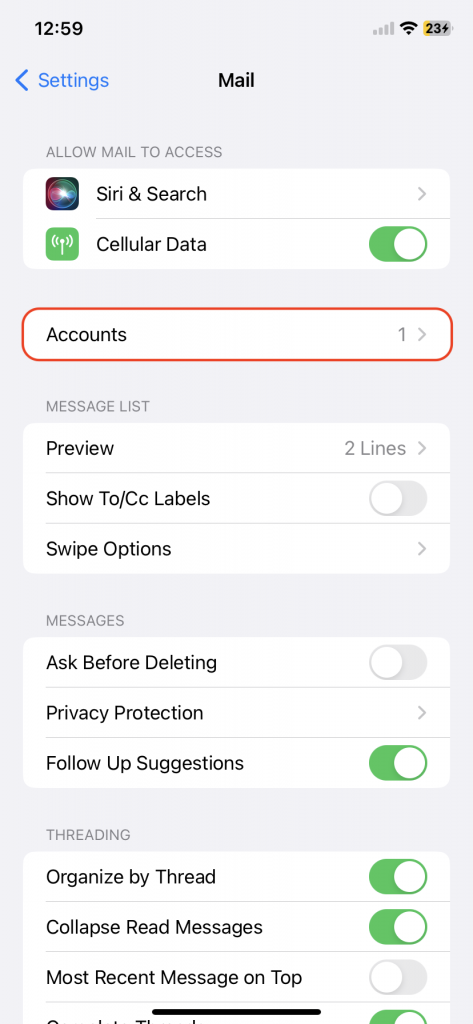
- Tap “Add Account” and then select or tap “Microsoft Exchange”
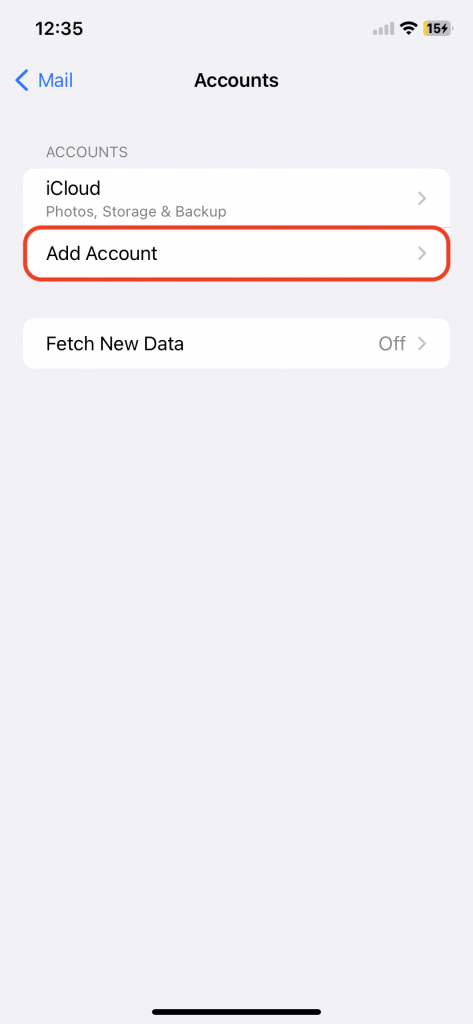
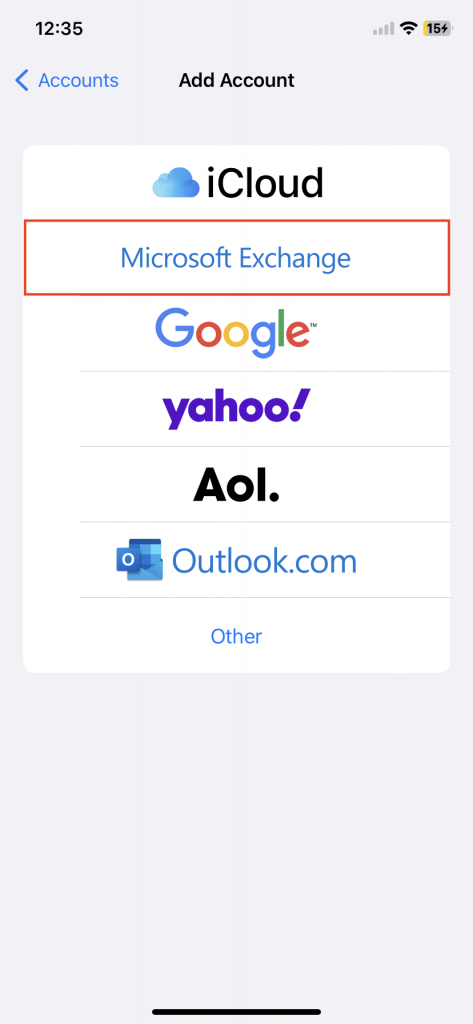
- Enter your FDU email address and a description of your email account in the corresponding text boxes. Please note that the default description name for the account will be ‘Exchange’ if left unchanged. Tap “Next” to continue
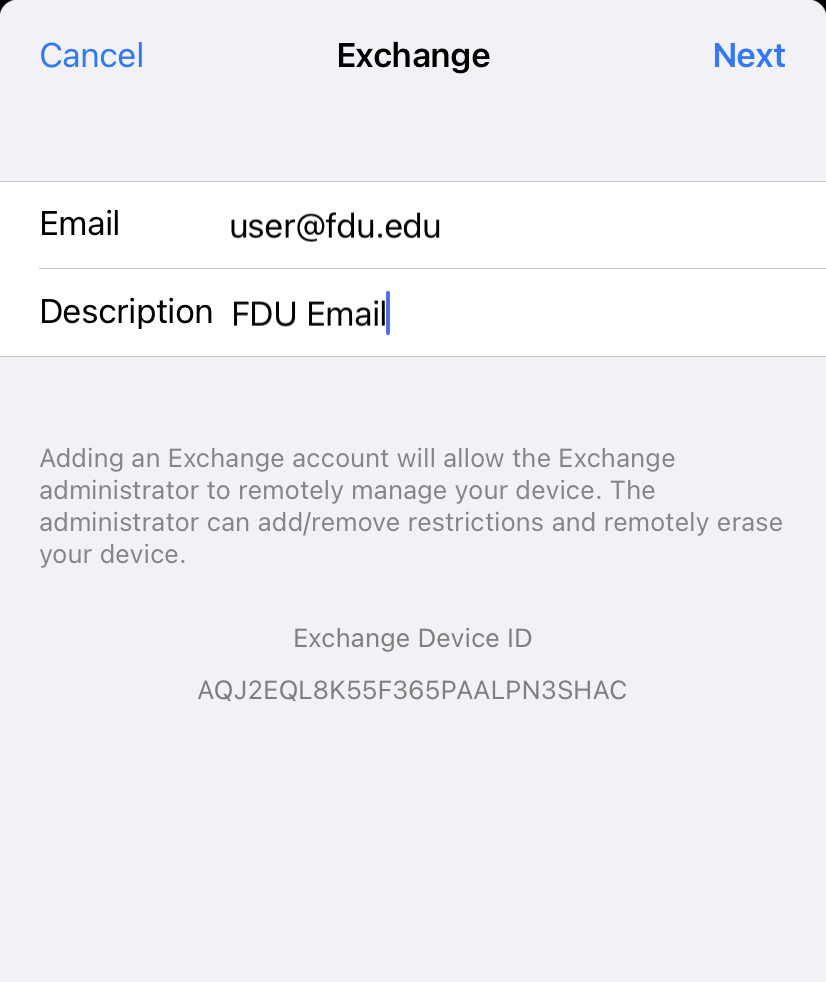
- Tap “Sign In”
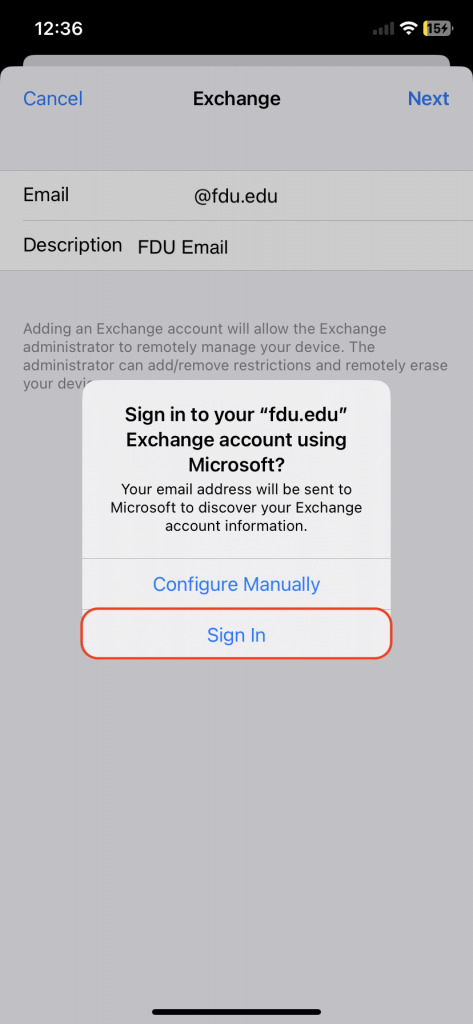
- Enter your FDU email address and password. Tap “Sign In” to continue

- For security purposes, all applications which use FDU’s Single Sign-On require Duo Two-Factor Authentication (2FA). After entering your FDU NetID login credentials, Duo requires you to complete a method of second-factor authentication
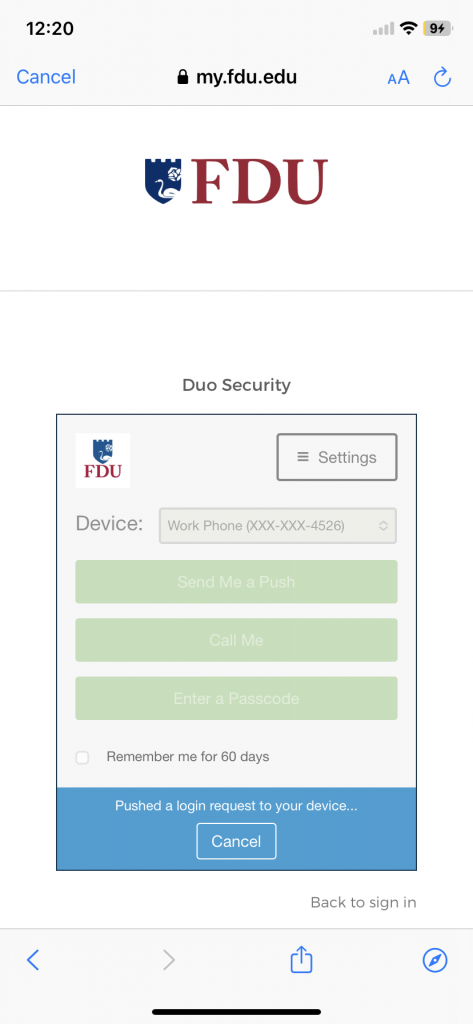
- Choose the FDU NetID account information you want to synchronize or access on your iOS mobile device by toggling the choices on/off. Tap “Save” to continue
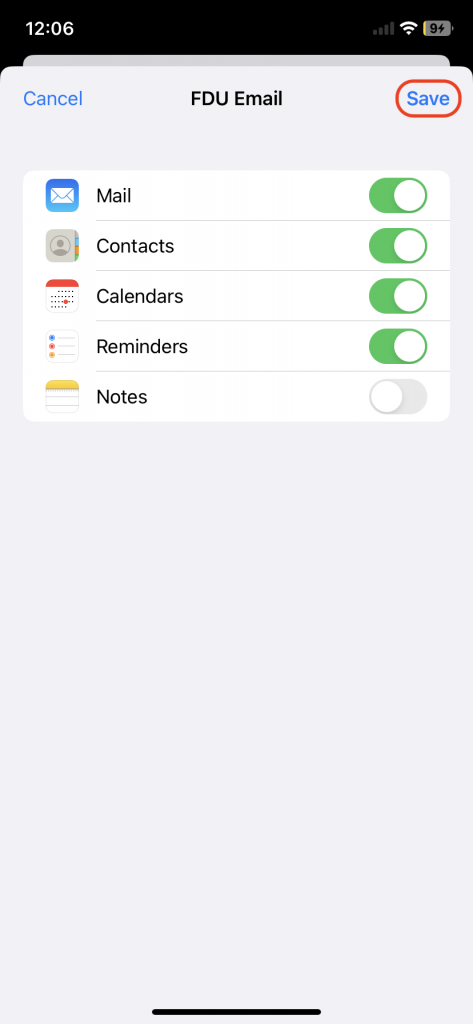
- Your FDU email account has successfully been added to your iOS mobile device
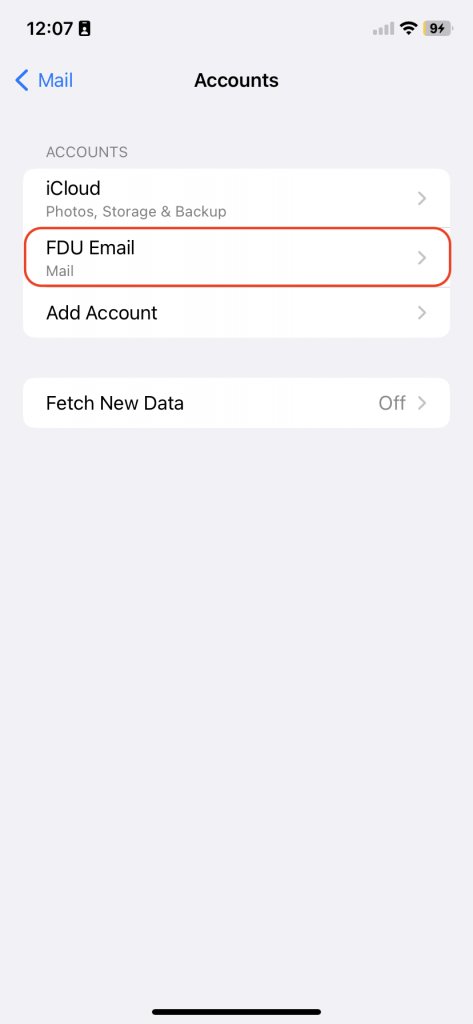
Due to the multiple Android OS mobile device manufacturers (Samsung, Google, or LG) each having their own native ‘Mail’ app, email setup and features differ depending on the manufacturer of the Android OS devices. For this reason, it is best practice to use the Microsoft ‘Outlook’ app found in the Google Play Store. Follow the instructions below to set up Outlook on Android OS.


