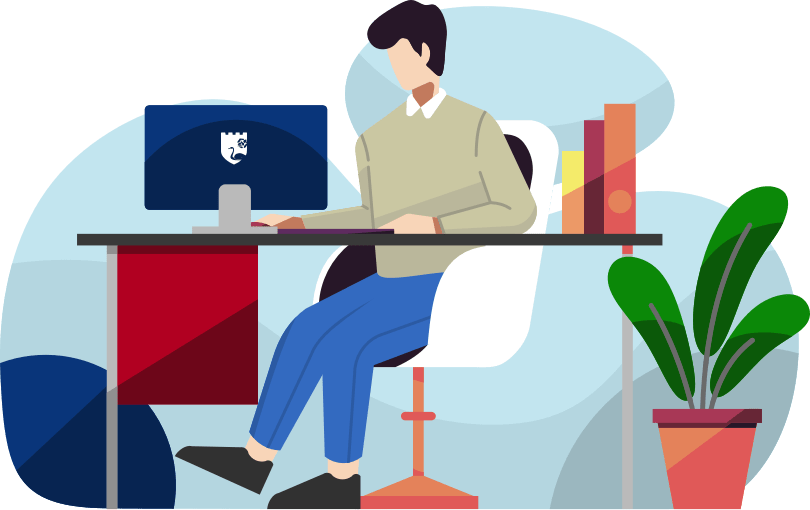Menu
Departments
Resources for Remote Learning and Operations
Welcome to FDU’s resource guide for remote learning and continued operations. Here, both faculty and students will find helpful support articles to continue your academic studies remotely.
Whether it is a snow day, a scheduled absence, or emergency, offering classes remotely can help provide continuity or recover lost class time. These resources outlines steps and tools that can be used to connect with students remotely and deliver course materials.
General Resources
One Drive can be a powerful tool for both Faculty and Students to share files. Here’s a quick guide to help you find and install OneDrive.
Learn how to create new documents in Office 365 and share them with others to collaborate.
Zoom is a web-based video conferencing tool that allows users to meet online, with or without video. Zoom users can choose to record sessions, collaborate on projects, and share or annotate on one another’s screens, all with one easy-to-use platform.
Zoom experts host free and interactive live training webinars daily. Get up to speed in less than an hour. Please select the time zone that fits best for you when registering for one of our live training webinars.
Having trouble connecting to Zoom? Here are some common steps you can take to troubleshoot.
Find that you need to access your FDU email on the go? Here’s how to load the app onto a mobile device.
According to FDU’s Written Information Security Program (WISP), in no case should they be sending or storing WISP protected information without the explicit authorization of the Chief Information Security Officer (CISO). If approved, these instructions will provide you with guidance on the methodology.
As a result of campus closure, student access to Adobe Creative Cloud in labs and classrooms is not available. Adobe has provided temporary at-home access for impacted students and faculty, so that they can continue their work remotely.
Students
Download Office 365.
This article explains how to create a Zoom Meeting from within your course in Webcampus so you can collaborate with your fellow students.
In this starter guide, students can learn about all the basics, from your NetID to Webmail to Webcampus and finally Webadvisor. This is a great way to make sure you can connect to all your FDU resources!
Helpful steps to take in preparation for a Zoom class.
SPSS is a software package used for statistical analysis produced by IBM. Many of our students in various majors rely heavily on this software to complete lessons and assignments. To help transition to an online learning environment, FDU students can access a student-use version of SPSS. Please contact the University Technical Assistance Center (UTAC) to request access to this software.
Please make sure to request the correct version for Mac or Windows, and please inform them of the course you are currently registered in.
Faculty & Staff
NWN Cloud Self-Service portal allows you to manage and view your Cisco Unified Communications phone settings online. Follow this resource to setup your account.
Learn how to forward calls coming into your University phone to a cell phone or home phone and how to block Caller ID.
NOTE: For main office line forwarding to another number your department Head/Owner of the Main Line needs to open a ticket with a help desk to get the mainline forwarded to a designated number you request.
Learn how to access and listen or change your voicemail messages/prompts remotely.
Setup a softphone on your computer to make and receive calls from your campus phone number.
Here you can find some helpful tips to lead productive & inclusive Zoom Classes with your students.
Zoom comes pre-stocked with numerous security features designed to control online classrooms, prevent disruption, and help educators effectively teach remotely. Here are some best practices for securing your virtual classroom using Zoom.
Want to play a video during your Zoom session? By default the video will show, but without any sound. Watch this video for instruction on how to play a video with sound.
Personal is a stand-alone application designed to be used by instructors on their personal computers to generate video recordings. The software enables you to create video recording across multiple computing platforms via a unified interface. That means instructors can universally record and share video on Mac and Windows computers, inside or outside of the classroom, with an identical user experience on each device.
Follow this easy-to-use guide for connecting your all-in-one, joining your wifi, and connecting to VPN from home.
Faculty and staff will need VPN to access Webui, Informer, Synoptix, HRIS, Purchase Order Online form and Perceptive Content. For Faculty and staff using their personal devices, this article will assist you in setting up your VPN.
Connecting to VPN for the first time? Here’s a guide to help you.
Having issues printing at home with your network printer? Follow these steps and tips as a resolution.
Users of Perceptive software can access Perceptive through a web interface rather than using the Windows client. The web interface is called Perceptive Experience. There is a little less functionality with the web interface as compared to the client, however, the most important functions still exist. Users can easily search documents that they have access to and for now, certain offices can use the web interface for capturing documents in Perceptive after being set up with this capability.
You can access your Home Drive or Department share from home using you FDU-Issued computer. This helpful guide will walk you through the steps. Home drives and/or department shares are not accessible from a personal PC.