Menu
Departments
FDU-Secure Wi-Fi Connection for FDU Owned Equipment
When using FDU Owned equipment, FDU-Secure should be your default method for connecting to the on-campus wireless network. FDU-Secure uses current encryption standards to connect to the FDU wireless network via secure wireless traffic. Although it requires a modicum of configuration upon initial setup, your device will automatically reconnect going forward.
Configuration Procedures
Start your laptop computer
Click on the Wi-Fi bar located at the right hand side of the taskbar
Click Network Settings > Wi-Fi > Network and Sharing Center
Select: Set up a new connection or network
- Choose a connection option: Manually connect to a wireless network
- Network name: FDU-Secure
- Security type: WPA2-Enterprise
- Encryption type: AES
- Security Key: [BLANK]
Check Start this connection automatically
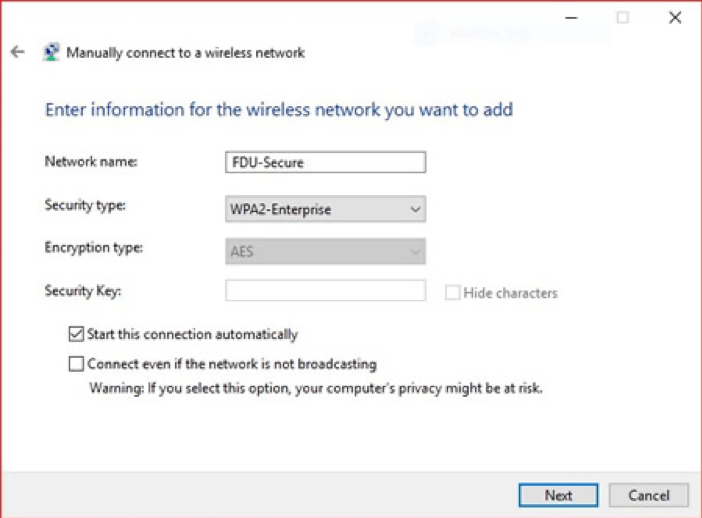
- Check Start this connection automatically
- Click Next
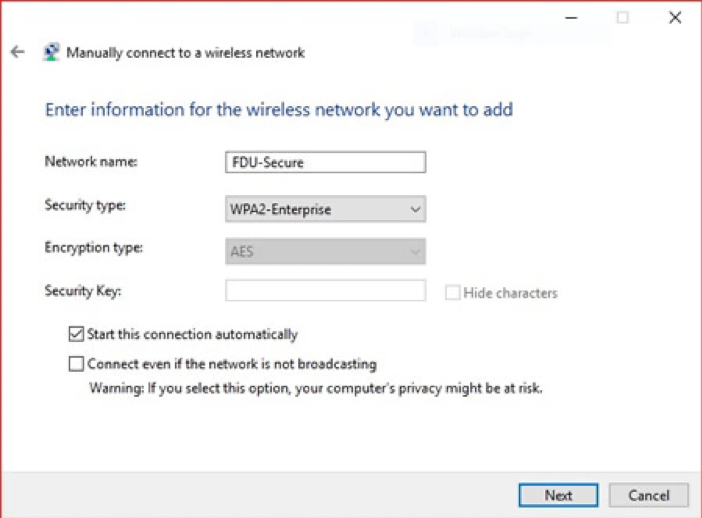
Click Change connection settings
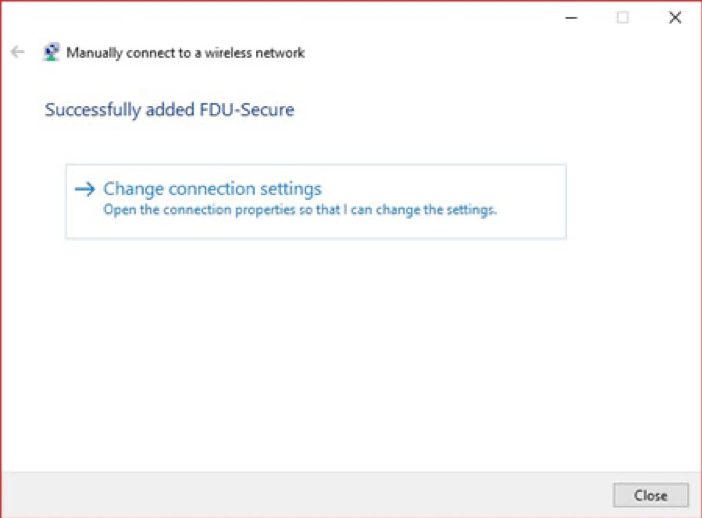
Go to Security tab > Click Settings
- Check Verify the server’s identity by validating the certificate
- Check Connect to these servers: radius.fdu.edu
- Trusted Root Certification Authorities: AddTrust External CA Root
- Notifications before connecting: Tell user if the server’s identity can’t be verified
- Select Authentication Method: Secured password (EAP-MSCHAP v2)
- Check: Enable Fast Reconnect
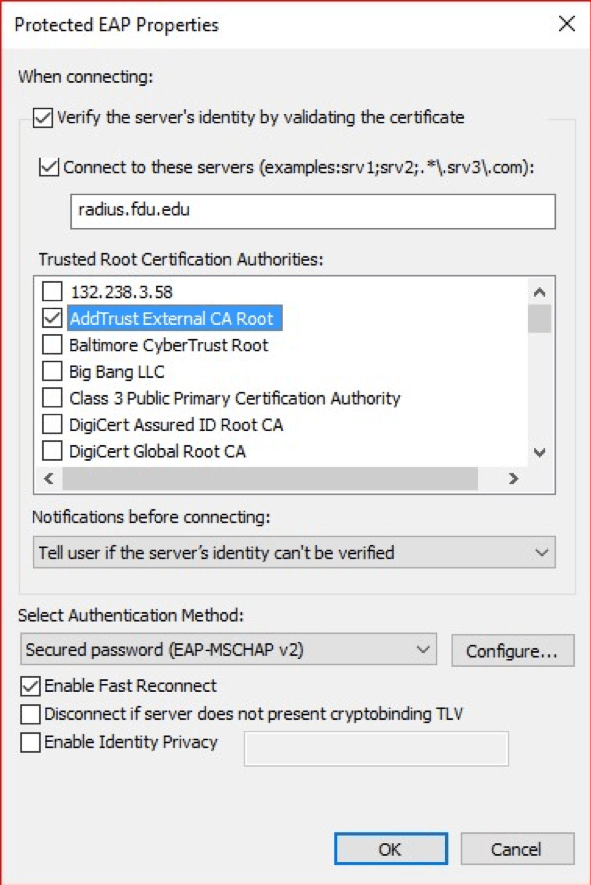
Configure Windows Login Name and Password.
- Click Configure
- Check automatically use my Windows logon name and password (and domain if any).
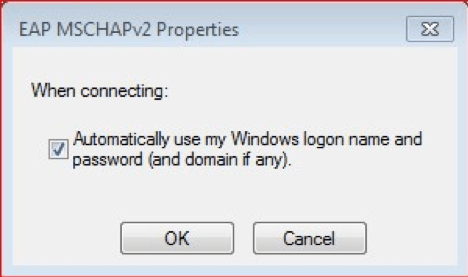
- Click OK.
Apply settings below, by clicking OK.
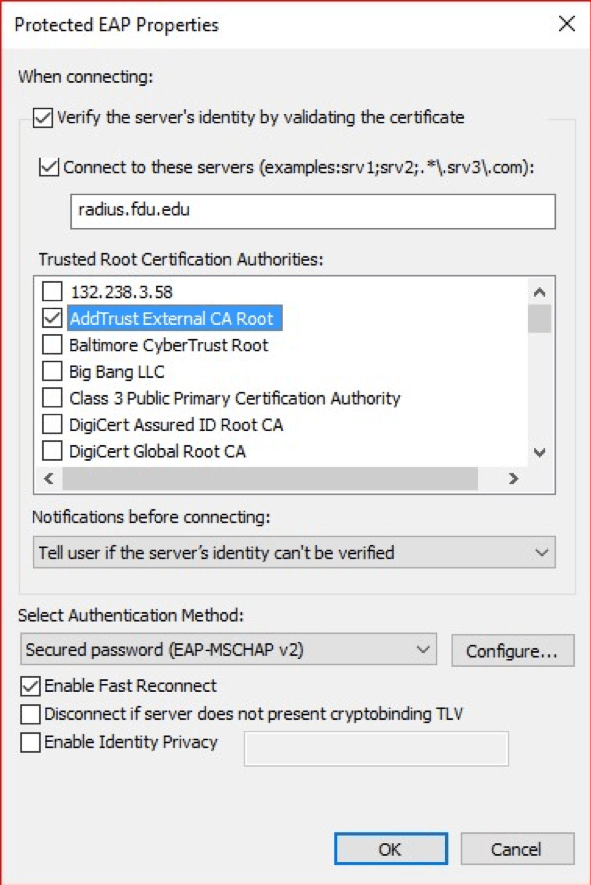
Click: Advanced settings
- Go to 802.1X settings tab
- Check Specify authentication mode: User or computer authentication
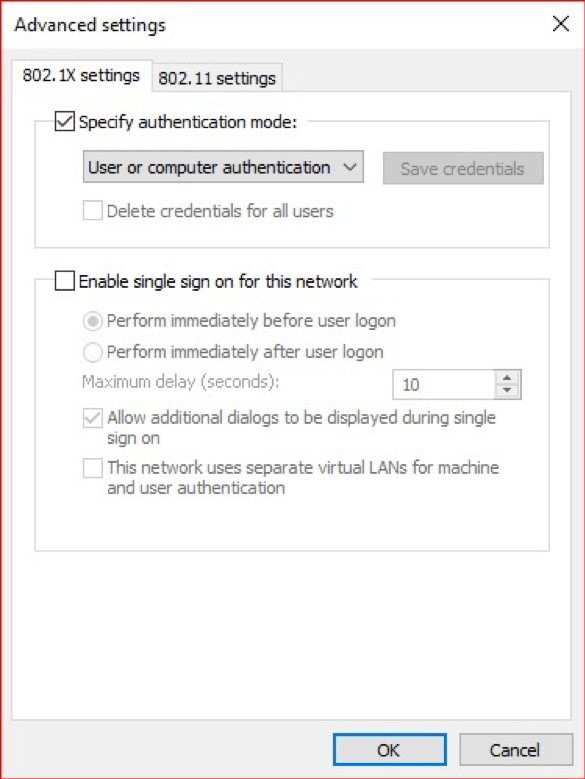
OK > OK > Close


