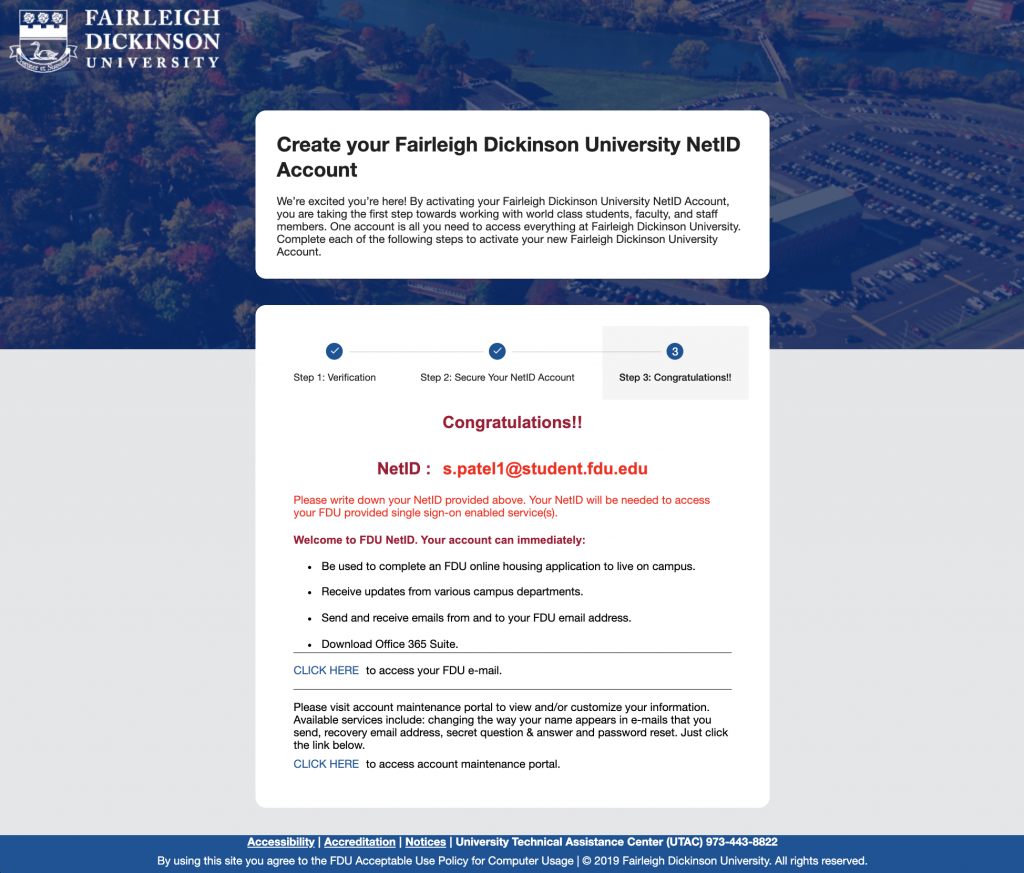Note
The process to claim or create your NetID account can vary based on your relationship to the University. If you are not an FDU student, please visit “Claim or Create an FDU NetID” using the link below.
Your FDU NetID is your electronic key to a variety of computer resources at FDU and is an essential part of your college experience. Follow the below steps to activate your new FDU NetID.
- Navigate to the link below:
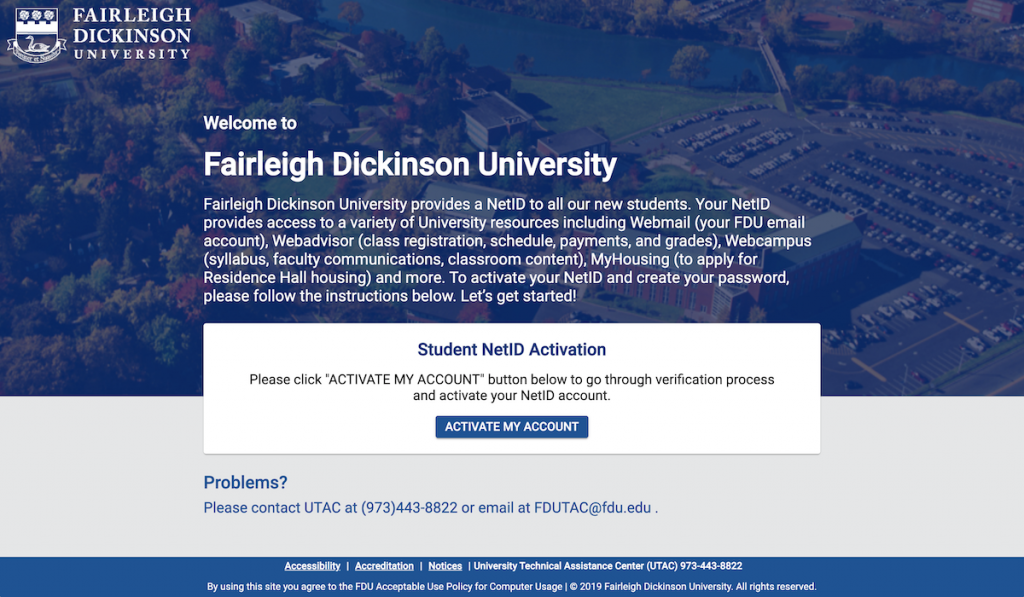
- Click “ACTIVATE MY ACCOUNT” button. You’ll see the verification form as shown in the picture below.
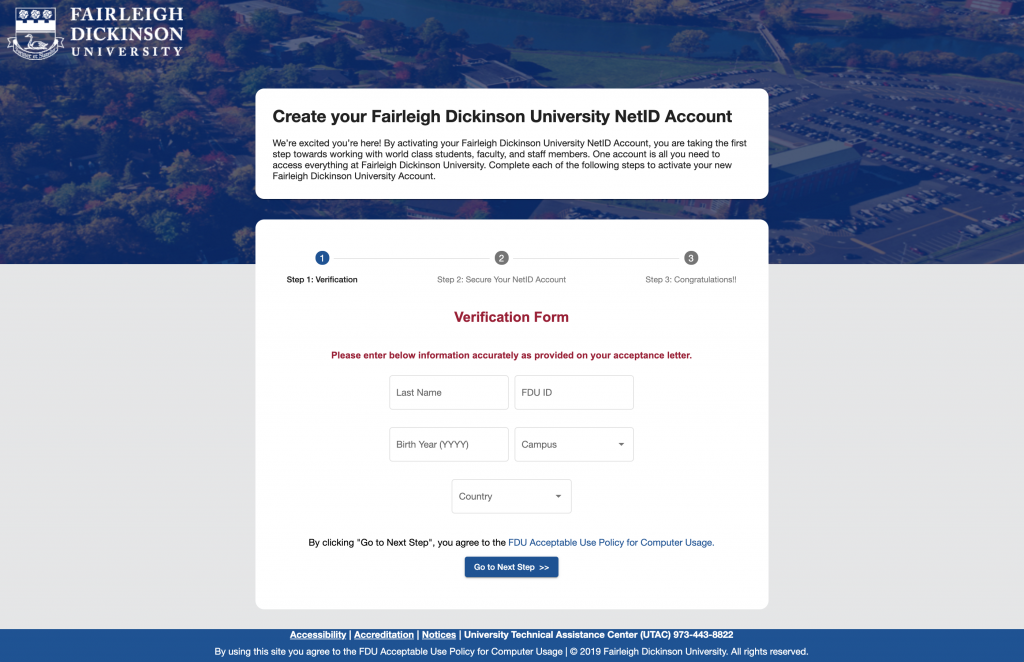
- Fill out the information required in the form
Note
New Jersey students must select country of their residence (which is the country listed in their current address on file with FDU) and your zip code if your country is United States. Vancouver students must select their country of citizenship.
- Click “Go to Next Step”
- Please choose and enter your password. Make sure that the password you choose satisfies the criteria noted below the password field. Please enter the same password again in “Confirm Password” field to confirm that you typed your password correctly. Please enter your personal email address in “Recovery Email” field which will be used in the future to help you with your password recovery in case you forget your password and enter the same in “Confirm Recovery Email” field.
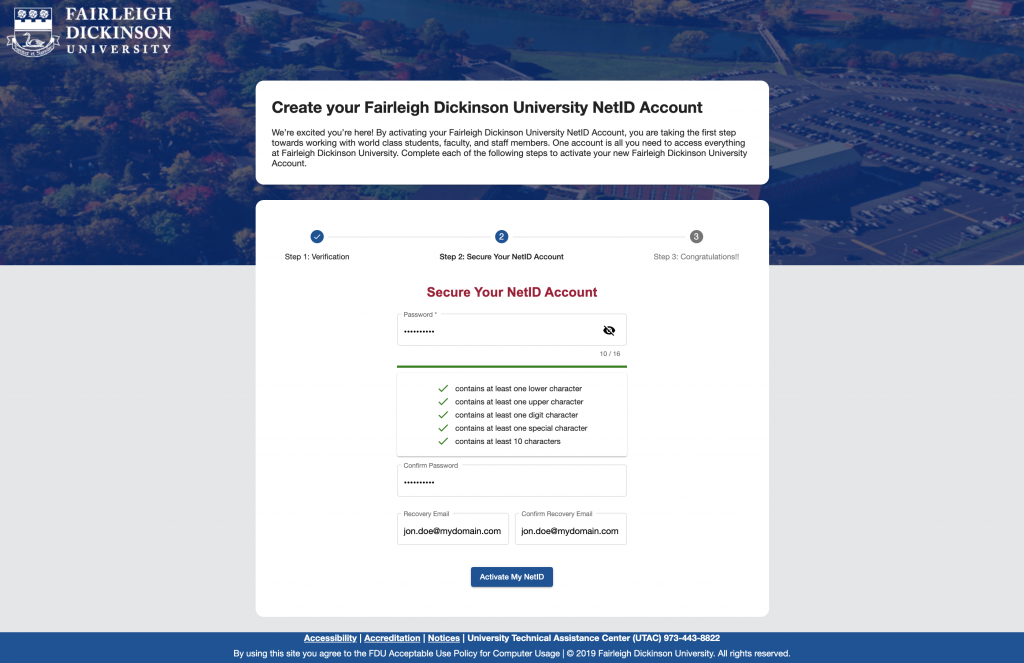
- Click “Activate My NetID”
- You should now see a confirmation page like the one shown on the screen below. Write down your NetID. Read the information provided on the confirmation page. You’ll be using this NetID to sign in to various services such as Office 365, Webcampus, WebAdvisor, the Account Maintenance Portal, and more…