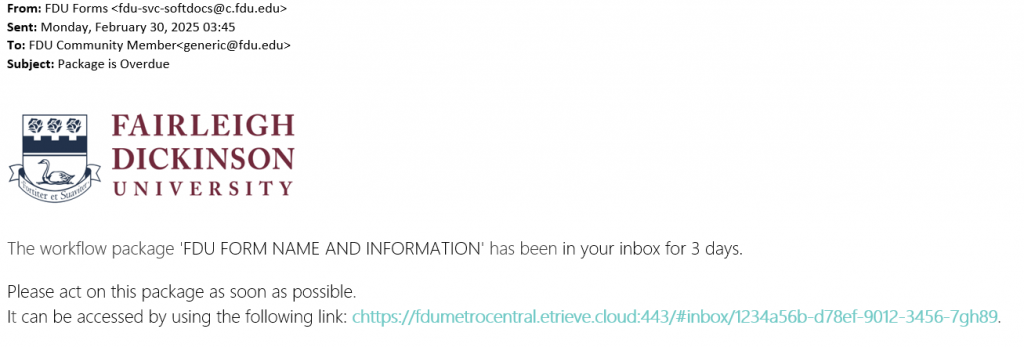Departments
All students, faculty, and staff can submit any SoftDocs forms relevant to them through FDU webpages or directly in SoftDocs Etrieve Central. Etrieve Central is a browser-based, mobile-friendly electronic forms and document management system.
- Students will only see student forms
- Employees will only see employee forms
If you cannot find or access a form you are instructed to complete, please submit a service request through the SAMI Support Portal.
Accessing and Submitting SoftDocs Forms
When you click a link to a SoftDocs form on an FDU webpage, you may be prompted to log in using SSO to access the form. If the form is anonymous, you will not be prompted to log in. You may also log in directly to SoftDocs Etrieve Central.

If prompted to log in using SSO, use your FDU NetID/email and password. You may briefly see a redirect to the DUO authentication page.
Etrieve Central Layout
Etrieve Central has four sections:
- Header (top bar)
- Primary Navigation Panel (always displayed on the left side of the page)
- Settings Panel (display toggled on/off, right side of the page)
- Document Viewer (middle and right side of the page)
What appears in these sections will vary depending on your security settings.
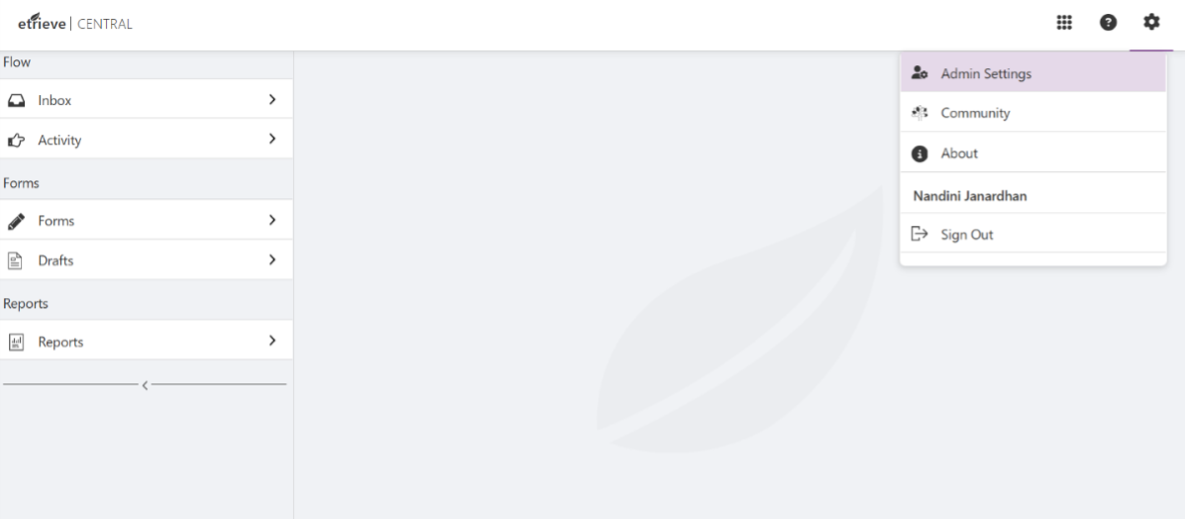
The Forms Panel maintains a list of all forms you have permission to complete and submit. Locate the form you wish to submit, organized by department, then fill it out completely and click Submit.
Note
When entering approvers on the form, please use their FDU NetID to ensure they receive the submission notification to approve
Any required fields left blank will be highlighted in red, and a prompt will remind you to enter text before submission. At the bottom of the page, you will find buttons for adding attachments, downloading, and printing the form.
The Drafts Panel is where all incomplete forms are stored.
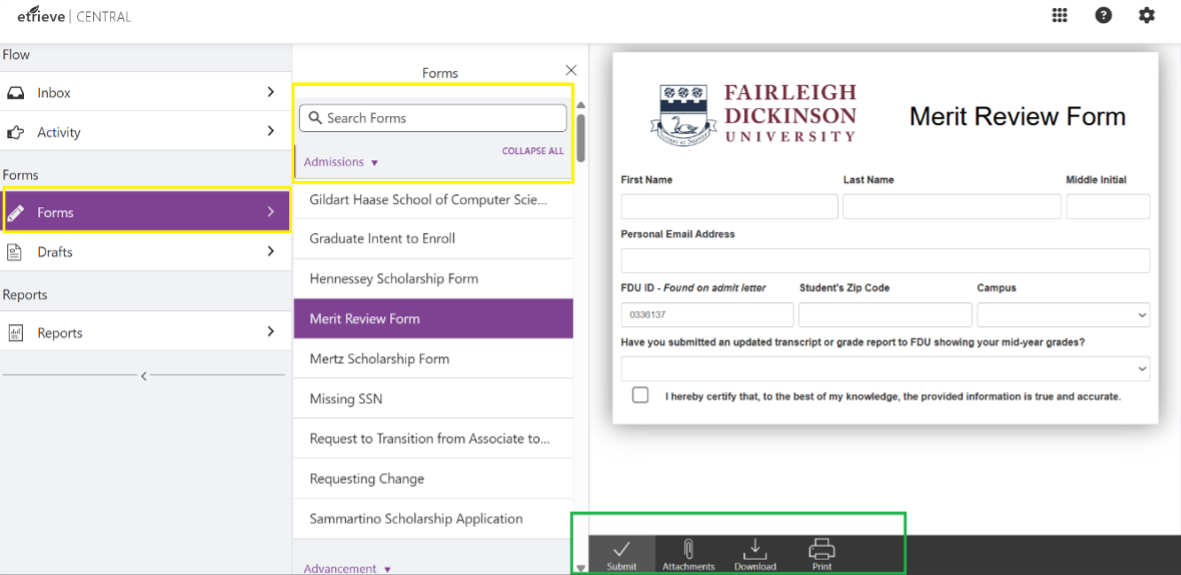
The Flow Inbox Panel maintains all document packages routed to you via workflows. The most recent package appears first, similar to an email inbox. Packages arrive once the previous actor approves them in the workflow. The Inbox can be searched for a package name or an item it contains. Any user in the recipient group or role can lock a package, but only the user who locked it can edit, approve, or act on it. Viewing an unlocked package automatically locks it to you.
The Flow Activity Panel contains workflow packages that you have had an active role in, such as initiating or approving. This panel allows you to review the status of packages and any related activities, but no action can be taken from this panel.
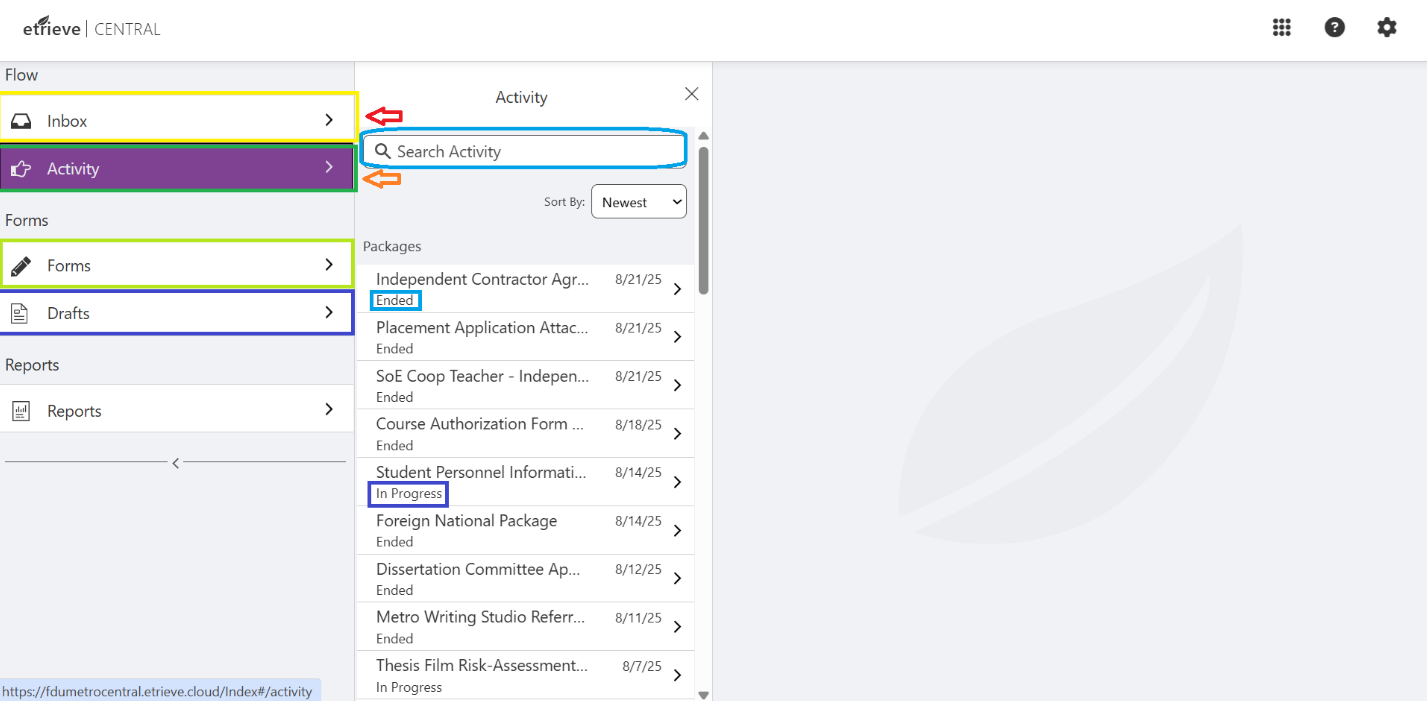
Checking the Status of a Submitted SoftDocs Form
To check the status of a form you’ve submitted in the workflow process:
- Open your web browser and go to SoftDocs Etrieve Central:
- After logging in, click on “Activity” on the left-hand side of the page to view workflow packages you have acted on. The Activity Panel displays forms that are In Progress or Ended
- Find and click on the form you want to check
- On the form’s page, click the “History” tab to see who has received, approved, or declined the form, along with any comments. A status of Ended means the workflow is complete
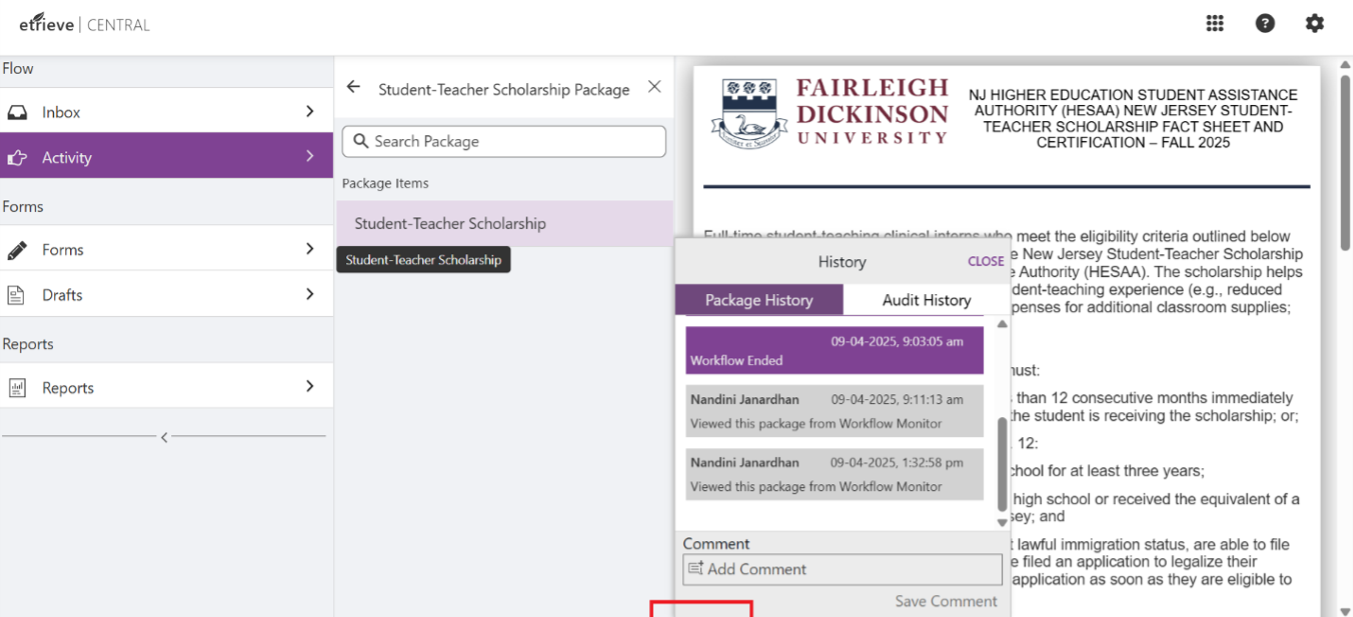
SoftDocs Approval Process
Once a form is submitted, it will advance to the next step in the workflow for approval. Depending on the form, there may be several approval stages.
Approvers will receive an email notification alerting them that a form is awaiting their review. They can also access their SoftDocs Inbox to view all pending forms assigned to them individually or to their group.
Depending on the workflow, an approver can approve, decline, return for correction, or refer the form to another person. If a form is referred, the referred party takes the place of the current reviewer in the workflow. Once the referred party approves, the workflow continues along its path.
When a form reaches the final approval step, the submitter may or may not receive an email notification, depending on how the workflow is configured. Approved forms will always appear in Activity for FDU users once the process is complete.
After the workflow is finished, the final document is stored in the Etrieve Content document management system. Departments that own the form may view filed documents in Etrieve Content if they have been granted access.
SoftDocs Notifications
When a SoftDocs form is submitted, the first user or group in the workflow receives an email from FDU Forms (hostname: fdu-svc-softdocs@c.fdu.edu) containing a link to the SoftDocs package.
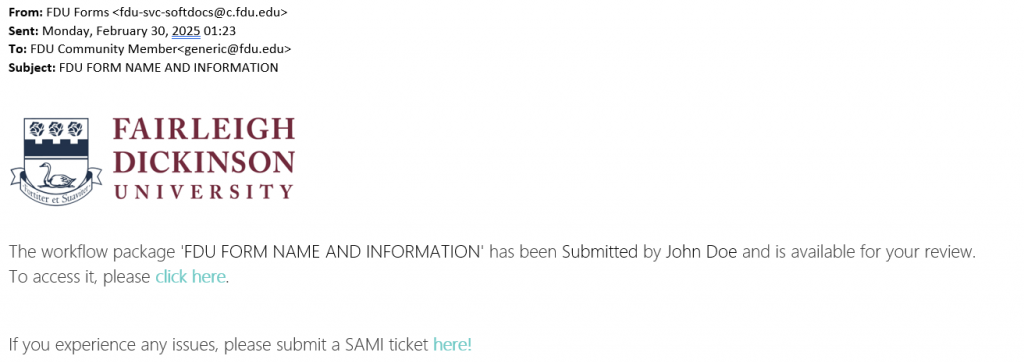
At each step in the workflow, all assigned users or groups will receive an email notification. Each notification includes the name of the previous approver.
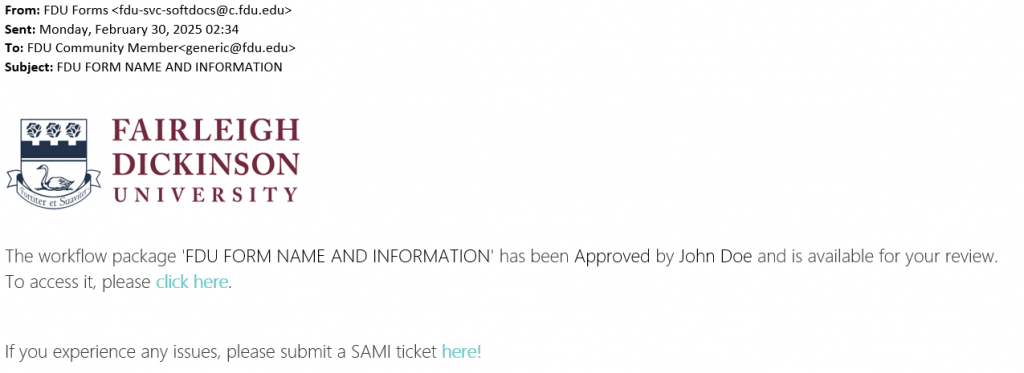
Overdue Notifications
If a package remains in a user’s inbox beyond the time limit defined in the workflow, SoftDocs sends a reminder email with the subject line “Package Overdue” to prompt the user to take action.